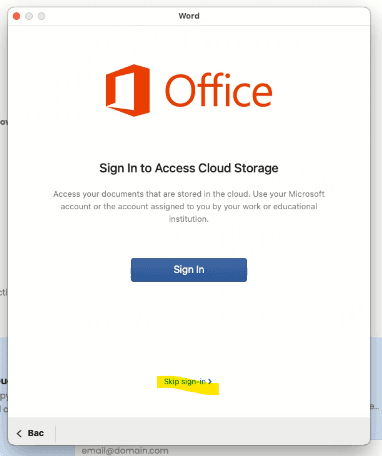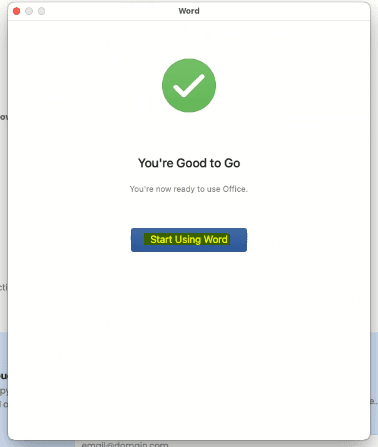Before beginning the installation, we strongly recommend watching the video below. It provides a complete walkthrough of the process so you know exactly what to expect. After watching, follow the step-by-step guide below to carry out the installation and activation on your system.
Follow the instructions below to fully remove any previous versions of Microsoft Office, install Office 2019 Home & Business, and activate it using your product key. Each step includes visuals to help ensure the process is completed correctly.
Part 1: Remove Existing Microsoft Office
Step 1: Download the Office Reset Tool
Step 2: When prompted, click Allow
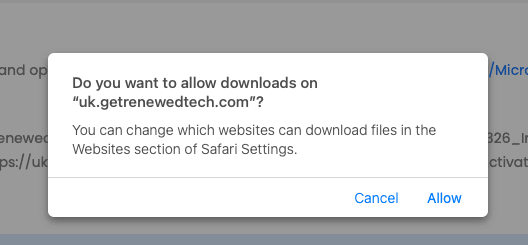
Step 3: Open your Downloads folder
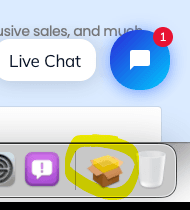
Step 4: Double-click Microsoft_Office_Reset_1.9.1.pkg
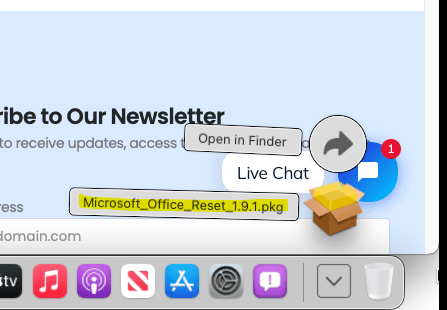
Steps 5–8: Proceed through the installer by clicking Continue
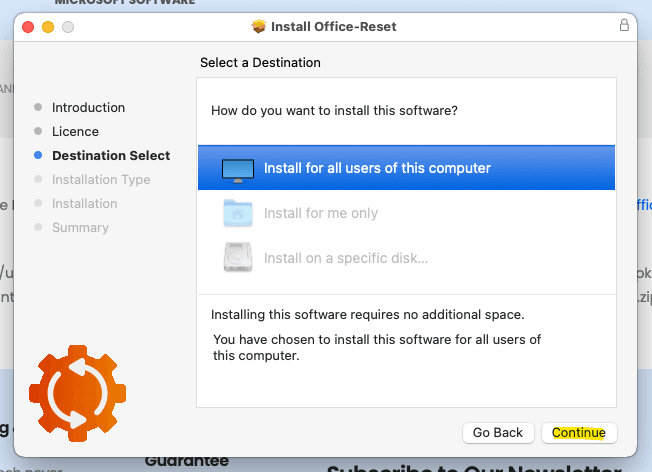
Step 9: Select Completely Remove Microsoft Office and click Continue
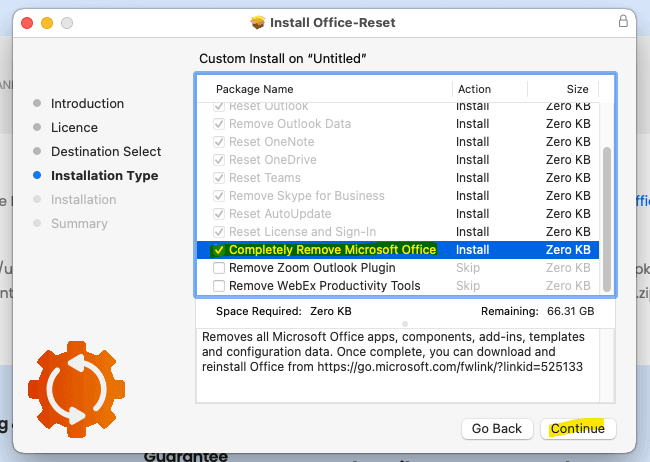
Steps 10–12: Click Install, then Close, and choose Move to Bin
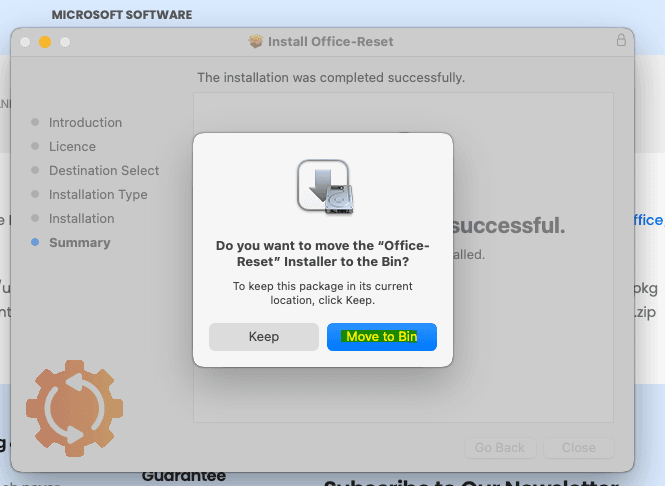
Part 2: Install Office 2024
Step 13: Download the Office 2019 Installer
Steps 14–16: After the download completes, open your Downloads folder and double-click the installer

Steps 17–21: Follow the installer prompts: click Continue, Continue,Agree then Install
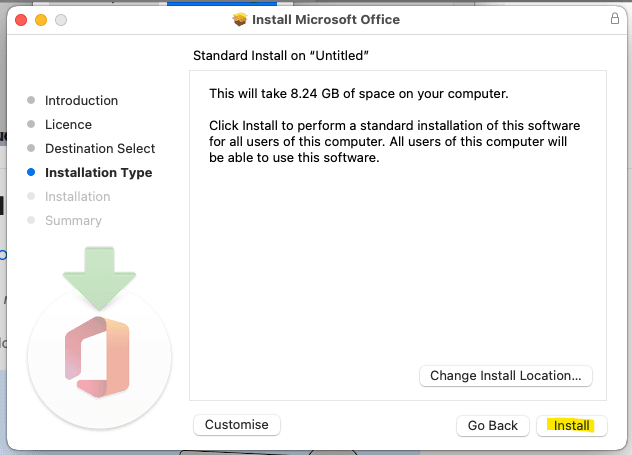
Steps 22–24: Once installation is complete, click Close and select Move to Bin

Step 25: Click OK to confirm
Step 26: Close the Office AutoUpdate window — updates will be managed automatically
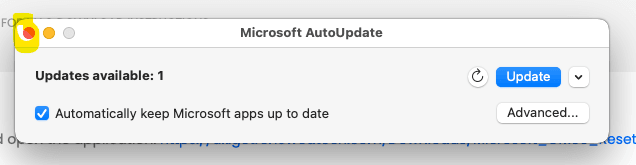
Part 3: Activate Office
If you do not complete the activation step below, Office will operate in Read-Only mode. You will not be able to create or edit documents until it is fully activated.
Step 27: Download the Office Activation Tool
Step 28: Open your Downloads folder
Step 29: Launch Office 2019 Mac Activation
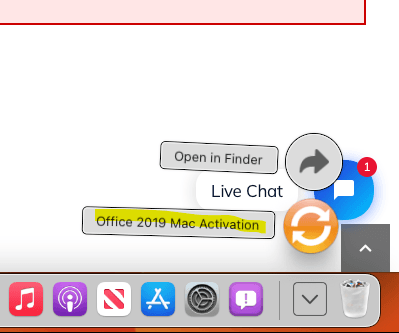
Step 31: Carefully enter your 25-digit product key in CAPITAL LETTERS and include the hyphens (e.g., XXXXX-XXXXX-XXXXX-XXXXX-XXXXX).
We strongly recommend copying and pasting the key directly into the box to avoid typing errors.
⚠️ Note: The activation window can time out if left idle. If you receive an error message or the process fails, simply close and reopen the Office 2024 Mac Activation tool and try again.
Step 32: Click OK again to confirm
Step 33: If prompted enter your Password and click OK
Step 34: Wait for the message “Activation Successful. Office is now ready to use.“, then click OK
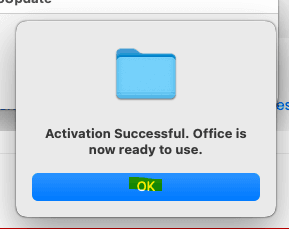
Step 35: Restart your Mac. Office 2019 is now fully installed and activated!
IMPORTANT NOTE: WHEN YOU FIRST LAUNCH AN APPLICATION CLICK SKIP SIGN IN DO NOT SIGN IN – MICROSOFT IS NOW AUTOMATICALLY REVERTING INSTALLS TO OFFICE 365 IF THE APPLICATION IS NOT ACTIVE, AFTER YOU CLICK SKIP SIGN IN OFFICE WILL ACTIVATE AS OFFICE 2019 AFTER THIS HAS HAPPENED AND YOU HAVE SEEN THE GREEN TICK YOU CAN LOGIN WITHOUT IT CAUSING ANY ISSUES!